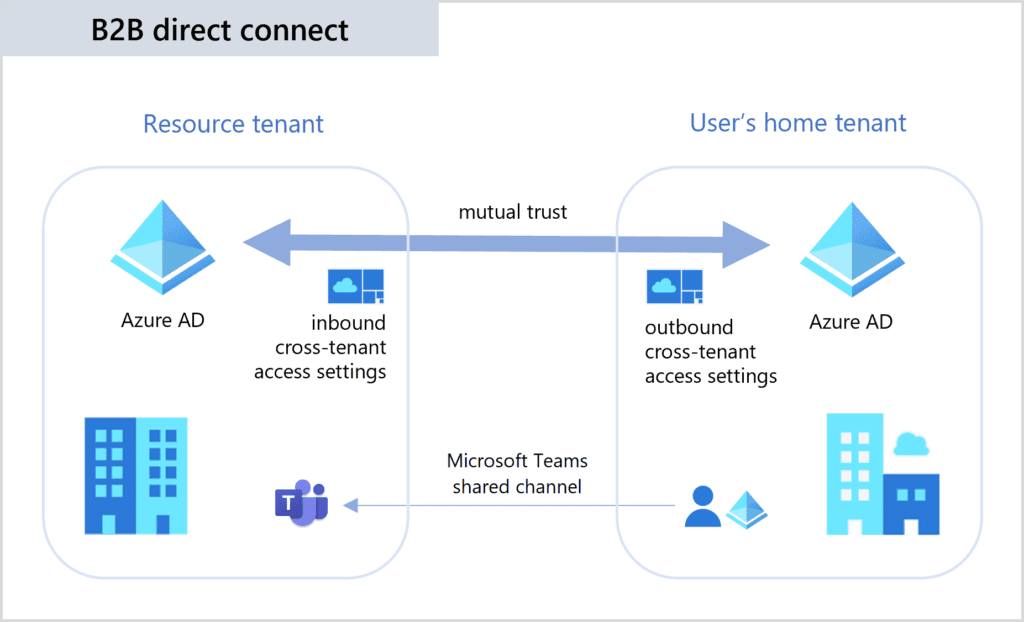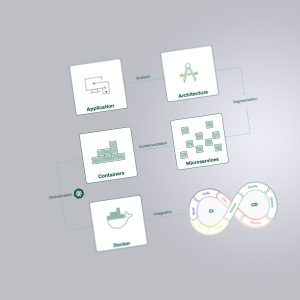Blog
Microsoft Teams Connect Shared Channels
Working across multiple organisations becomes easier and more productive.
In our blog, we highlight for collaboration leaders, user adoption leaders & champions how Microsoft Teams Connect Shared Channels will simplify work across multiple organisations and businesses and what to consider when adopting and using Shared Channels.
The demands for time and location-independent collaboration have increased in recent years, and the pandemic has intensified the need even further. Microsoft Teams has become one of the most widely used collaboration tools.
But who hasn't experienced this?
You have been invited to join an external team. But in order to be able to work in this team, you have to change clients every time. Annoying when you have to work on internal and external projects at the same time. News from the other teams was often missed, and occasionally messages or posts were sent to the wrong team channel.
This is a thing of the past, making external collaboration as seamless as internal. Now Microsoft is launching Teams Connect Shared Channels, which are designed to make collaboration across multiple organisations much easier.
What are the benefits of the new Microsoft Teams Connect Shared Channels feature?
What are the advantages of a Shared Channel?
What are the use cases?
How the Microsoft Connect Teams Channels work
Imagine you work in a marketing team and now you want to give an external employee access to your team. To do this, it is no longer necessary to add him as a team member. You create a shared channel and add him as a member. This prevents unnecessary sharing and eliminates the need to create new teams if existing channels are to be extended to other people outside a team.
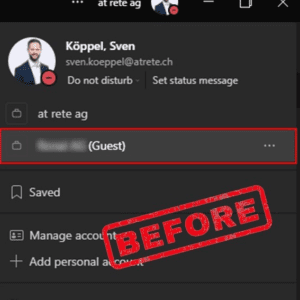
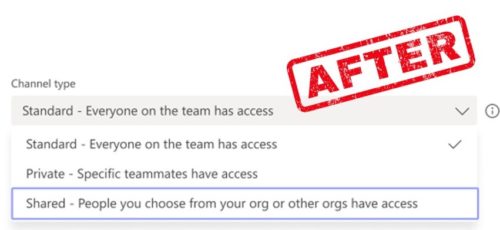
Currently, the Shared Channels feature can only be tested and used in Teams Preview mode. The introduction for all users should follow in the next few months. Microsoft Teams Connect Shared Channels are included in the Office 365/Microsoft 365 Business, Enterprise, and Education subscriptions.
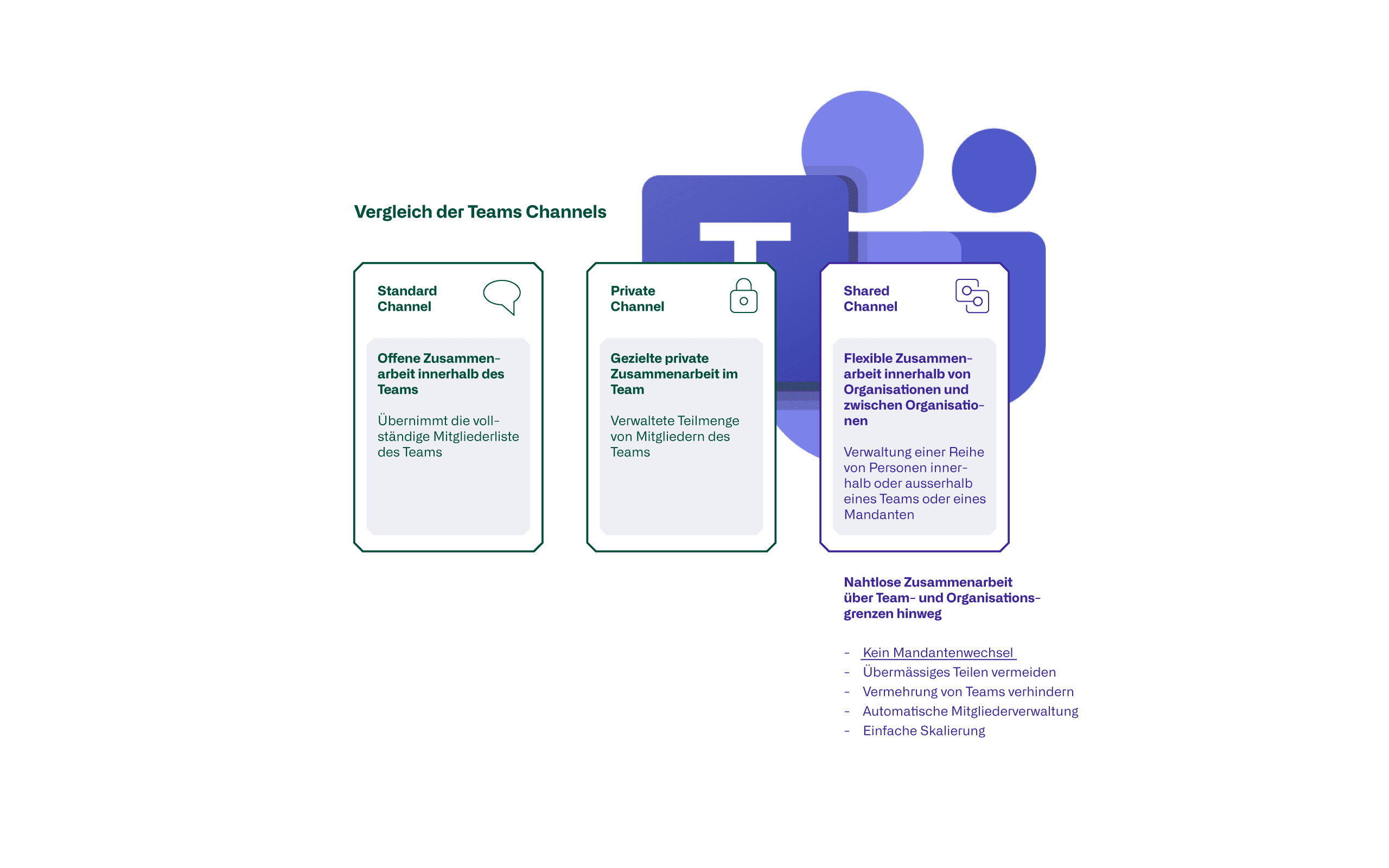
B2B collaboration
By default, a Microsoft Teams Connect Shared Channel can be shared with as many organisations as you configure in the Azure AD Cross-Tenant Access Policy. By default, the function is disabled. In order to use the shared channels, both sides or tenants must activate this via the cross-tenant access policy under the setting "B2B direct connect".
You can also share a shared channel with an entire team within an organisation.
Security & Governance
Each Shared Channel is given a dedicated SharePoint site. Conditional access policies configured on the SharePoint in the tenant hosting the shared channel apply to all files in the shared channel.
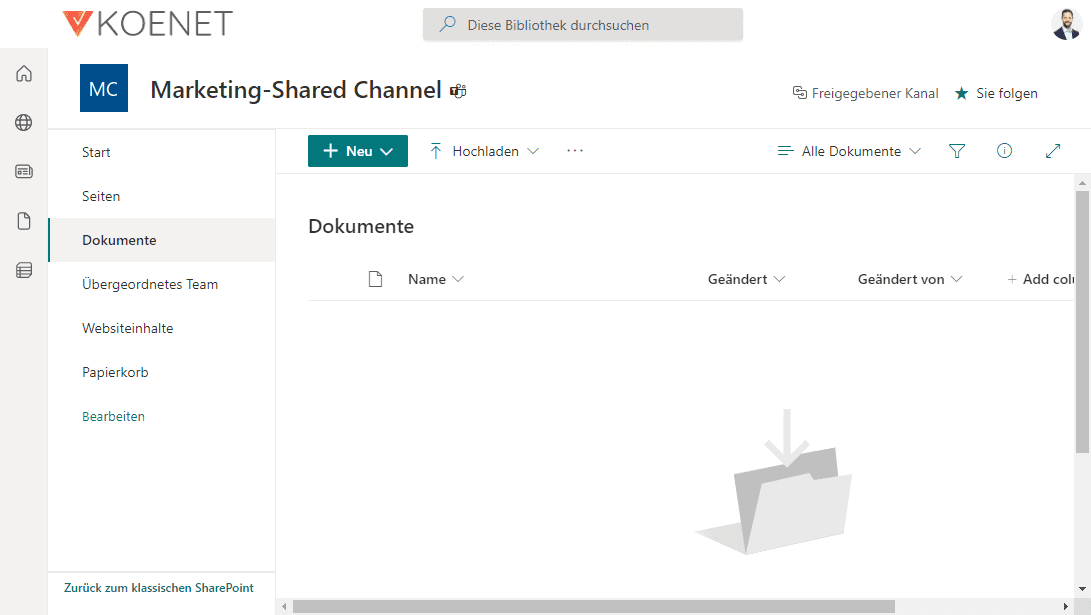
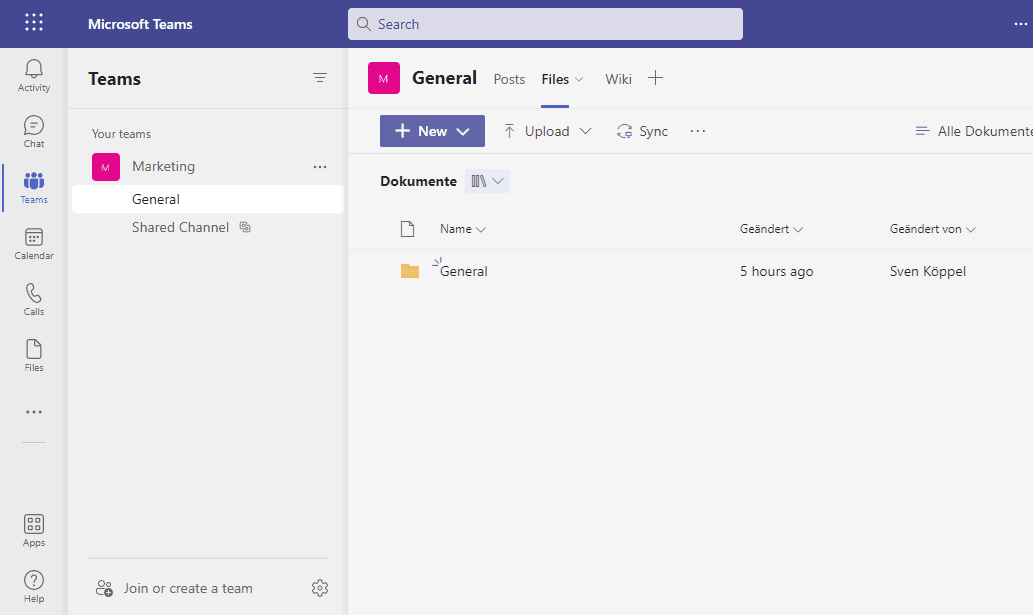
The host tenant in which the shared channel was created is the owner of the channel's data. If the channel is shared with another tenant, the host's compliance policies apply. The same applies if the shared channel is shared with another team. The sensitivity labels of the hosting team apply.
It is also ensured that external users cannot do everything. For example, sharing is restricted, these users can only share data with existing channel members. This is to ensure that sensitive data does not inadvertently leak out.
Limitations
| Maximum number for | Value | Notes |
|---|---|---|
| Members in a team | 25'000 | Includes all users in the team and direct members in shared channels. |
| Shared channels per team | 50 | Hosted and shared with the team. (Includes deleted channels during the 30-day recovery window). |
| Teams for which a channel can be released | 50 | Excluding the parent team |
| Members in a Shared Channel | 1,000 direct members, including up to 50 teams. (For the purposes of this limit, each team for which the Shared Channel is a member is counted as one member). | Real-time updates are only available for 25,000 users at a time and only 25,000 users are shown in the channel list. |
Source: Shared channels in Microsoft Teams (Preview) - Microsoft Teams | Microsoft Docs
In addition, the following restrictions apply:
- Shared Channels support tabs except for Stream, Planner and Forms.
- LOB apps, bots, connectors and message extensions are not supported for the Public Preview.
- If you create a team from an existing team, shared channels of the existing team are not taken over.
- Notifications from shared channels are currently not included in missed activity emails.
- Shared channels support only cloud-only mailboxes (Exchange Online) for storing data used by the channel, such as calendar entries and compliance records.
Hands On
Add external users and teams
The team owner can add an entire team (internal as well as external) or individual users (internal or external).
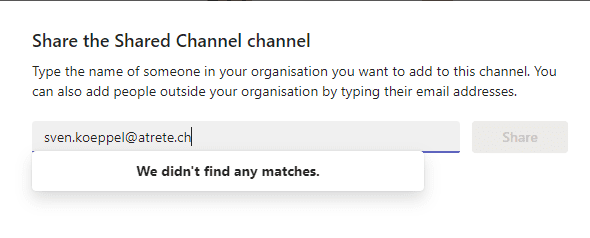
When entering an e-mail address, Teams automatically checks whether the domain belongs to a correctly configured tenant (corresponding cross-tenant access policy). If an e-mail address is entered from another tenant, Teams indicates that this address cannot be found (see picture above).
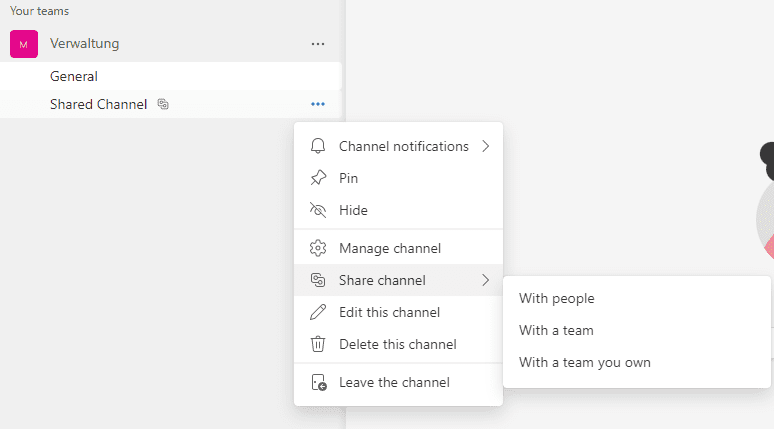
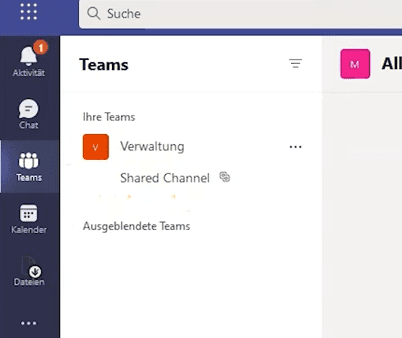
The picture on the right shows the view of the user who has been released the channel. As already mentioned, the released channel is displayed in addition to the internal teams. No tenant switch is necessary.
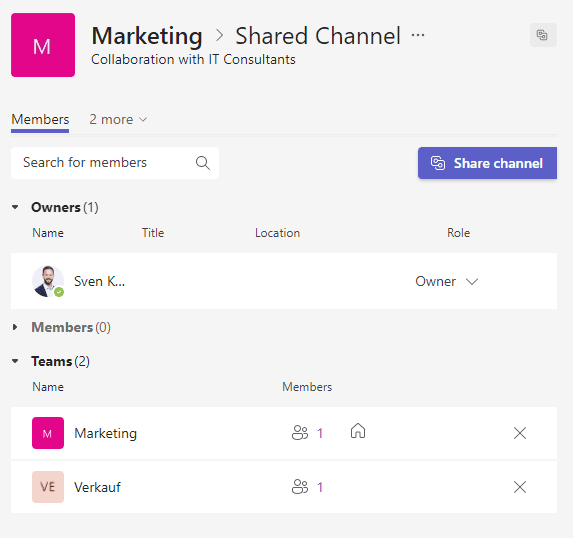
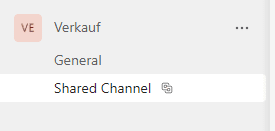
The picture above shows that this shared channel has been shared with the entire sales team. The sales team sees the shared channel with the corresponding symbol as an independent channel.
Backup
As with other Microsoft 365 services, it is important to understand that Microsoft does not provide a backup service. Backup is the responsibility of the company using the services.
Backing up data is one thing, restoring it is another. Microsoft Teams data cannot all be restored 1:1. Please be sure to take this into account and create an appropriate backup concept.
Conclusion
With Teams Connect Shared Channels, Microsoft once again simplifies cross-company collaboration. This in turn brings with it more responsibility for users as well as administrators. The necessary governance and security policies for the shared channels must be recorded, defined and managed, as is the case with many features of Teams. In addition, usability will be significantly simplified, as the tenant switch will be eliminated in the future.
The preview phase is to be used by companies to gain initial experience with the shared channels, to integrate them into user adoption and to plan the company-wide introduction. This way, they are ready when the great feature becomes 'generally available'.